Blender library script
blender library script
By Mariano hidalgo.
Blender library is a Python script for Blender intended todo provide an easy bien todo estore, manage and retrieve frequently used items, such as materiales, textures, objects, etc. It a los tries todo define a standardized bien of sharing Stuff between the rest of the Blender community, with built-in import and export functionality (this característica neds a full Python installation for the compressed support, por favor read below for work-around).
Since the script is merely an interfaz built on top of the current Blender appending system (shift f1) it Will be most likely compatible with all future enhancements in upcoming Blender releases. As an example the material library was coded before the develooping of the new material nodes and without changes in the script it can now estore materiales with nodes, setup.
Grab the script here: http://uselessdreamer, byethost32.com/scripts/blender_library, py.
Once downloaded, just place the script in your Blender scripts folder and start or restart Blender (you can a los use scripts >> update menús todo refresh your scripts). The script Will be listed in the object scripts menú.
On the first run it Will ask you todo choose a location for the library folder. Pléase try todo choose a directory not todo Dep in your file system, this Will avoid posible problems with Python Path handling, Even though users report that this is no longer an issue in latest versións of the script.
That it, you library is ready todo be filled with Items.

Until you get comfortable with the script there is a context help característica, and if you leave it open it Will constantly show tips and advice as you open menús and navigate the forms. Once you have mástered everything, you can close it by just clicking on the Little button on top with an interrogation Mark. So the script window gets smaller and dont eat that much space on your screen, the material library in browsing mode.
first steps
The script starts in browsing mode. At the top, there are thre drop-down menús. The uppermost one is the currently browsed library, the other two are categories and sub-categories. Sub categories are optional, but they become useful once you start filling the library with Lots of Stuff. The Little arrows on the side of the menús allow todo quickly browse the content.


Now you can start experimenting with the script. Either add some Stuff you have (read below), or go todo Blender Stuff (http:\\blender-Stuff, byethost32.com) and download some ready todo use Items. Downloaded Items can be imported one by one or in a Batch mode. If you downloaded several Items, just choose import a folder accesible from the right click menú and point it todo the folder where the Items reside.
Once you reach a category with Items on it, a row with extra buttons Will appear, along with a preview image and a drop-down menú todo quickly Jump todo other Items in the category. The buttons above the preview are: the load button. It Will pop a menú with diferent loading options, depending of the type of item, the info button, todo display a menú with extended información about the current item. If you Control-LMB in item name or description you can change them. Author información is displayed below and cant be changed for the moment.
To manage the content, the script provides several options in the manage menú. You can rename, deleete or move the content todo other categories. You can a los import a custom preview image todo replace the current one.
After these fist steps, it Will be col todo open up the preferencias dialog, when you can enter your personal información. Then, when adding Items you can use the fill button in the ad form todo automátically enter your data, saving you some typing every time you make new item.

Adding Stuff todo the library.
adding items
To add your own Stuff todo the library, click in the add button at the bottom of the script. A form Will show up. Selecting the desired Items works a bit diferent depending on which library your are on, the object and Lamp libraries can estore several Blender datablock in the same item, so you are not limited todo estore single meshes. You can estore and share a full character, complete with props and armature, an Even shape keys attached. By estoring several lamps in the same item you can create lamps sets todo achieve reusable lighting environments or on click-to-setup faq global illumination. Chose the desired objects or lamps on the 3d view and then type a name for the item in the set name: label.
For the rest of the libraries you select the desired item from a menú accessed from the right pointing arrow next todo the name label. In this case the label Will be auto filled with chosen datablock name. Despite this, all related Stuff todo the chosen item is a los added. If you add a material, it textures and Ipos are a los added, and so on.
For some libraries you can turn on the enable ray button, in case you want a Ray Traced preview image, and for materiales you can a los choose the shape of the preview object from a drop-down menú.
Now its time todo click the add item button todo finish the process. The script Will warm you about the ned todo reopen the current blend file After adding. This is a small limitation (which may disappear in future versións) so por favor save your blend before adding Stuff todo the library. If you accidentally forgot todo save and lose work, you can search for the quit, blend file, that is a Blender característica todo recover blend file, which Blender automátically creates for safety.
After reload, run the script again and the item you have just added Will be there for quik reuse.
If you plan todo share your Items, and todo protect your rights as a creator it is posible todo bundle a license text with every item you add todo the library. To do this, have your license text opened in the current.blend and then select it from the drop down menú. When people load your item, the script Will warn them about the presence of the license and its text Will load into the Project.
exporting items
If you want todo share your creations with other people, use the export item option in the manage menú. You can export compressed tar packages only if you have a full Python installation. As an alternative you can run a search on Google or you favorite search engine and look for these two files: shutil, py and tarfile, py, download and place in your Blender folder. Now you can export and import compressed Items.
When you export compressed Items the script gives you a (*.jpg) image along with the tar Package. The image is not neded todo import the item back, rather it provided snapshot which you can show as preview in the forums or websites when you may be posting your Stuff.
If you are exporting uncompressed Items, then the thre resulting files are neded and you should distribute them all. It would be a god idea todo pack them manually as a tar file by hand.

the libraries
Lets take a look at some of the libraries.
the material and texture libs.
The material library is the Star of the show. It can estore regular materiales, materiales with nodes and Even materiales with Ipos attached. If the material uses image textures, the image files Will be automátically packed. The texture library is col for estorage of procedural settings and environment maps. As a plus, textures of type blend can be used todo estore color bands.
the (game) logic lib.
This is intended for game developers and is a quik bien todo estore logic bricks. This bien you can estore your keyboard mappings or the bricks neded todo make a pan and rotate view tool and quickly reuse them later. To estore game models is better todo use the object library instead, the Texface button Will allow you todo get a right preview for UV textured models.
the scene lib.
All the time people download from the net blends with examples and concepts, usually with a single scene. With this lib you can easily catalog that files and a los its a god place todo estore several assorted Items you may want todo load at once.
the particle lib.
Can estore static (hair, Fur, Grass) or animated particle systems, the later with attached force Fields and deflectors. For the later todo work, you ned todo name each force field and deflector beginning with the name of the particle object, plus a Dot, plus their name.
(for example: particleobject. Forcefield, particleobject. Deflector.001).
A complete animated particle system just one click away.
The armature, action, pose and ipo libs, favorites for animators, they estore animation related datablock and Even single poses, the postura library currently doesnt estore those posturas which use attached target iks, but this may change in future versións. The automatic IK works just fine.

The world lib.
It is posible todo estore animated worlds, a very col característica for people using Blender for advertising or multimedia design. In the latest versión of the script, you can a los choose todo just load particle or Mist settings, todo merge with your current world.
the Camera lib.
Can estore static or animated cameras, and a los tracking cameras and cameras following a Path.
extra functionality
Once you start collecting Items, youll ned the search function, which can be accessed from the right click menú. It Will let you search a specific library for matching Items both by item name and author name. Once found, the matching Items Will be shown just like in the browsing mode, ready todo be loaded in your current Project. Alos remember that most used Items can be added todo favorites for quik Access and they Will be listed at the bottom of the load menú. To remove a favorite just Control-LMB on it name.
Looking for materiales in the search panel.
round down
Current versión of the script is 1.3.4. For future versións the small implementational quirks may be gone and hopefully there Will be no longer ned todo reopen the.blend After adding Stuff. Also, maybe giving the script a custom space Will be a col idea.
You can visit the Blender library hilo at blenderartists forum todo mensaje doubts queries or característica requests. You can a los take a look at my site http://uselessdreamer, byethost32.com for more scripts, maybe youll find something you ned.
Hope the Blender heads around the world find this tool useful and well son start creating a huge community of people sharing all kind of great Blender content. Se ya around.
personal info.
Mariano hidalgo a. K. A, uselessdreamer, im a graphic artista, designer and musician from Buenos Aires, Argentina, sometimes i code for fun and i manage todo get away with it.
www.blenderart.org.
.
-- IMÁGENES ADJUNTAS --
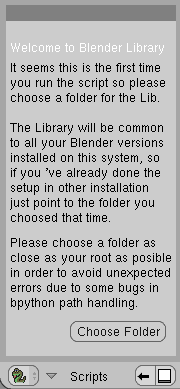
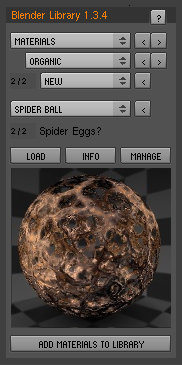
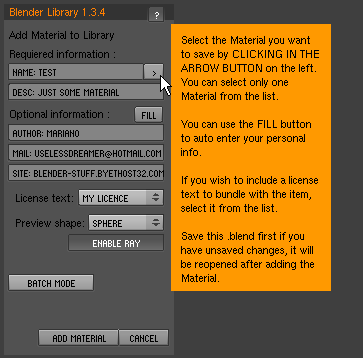
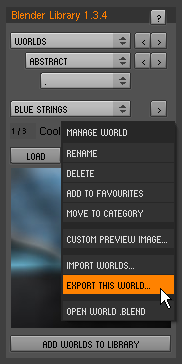
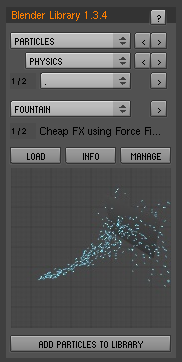

|Agradecer cuando alguien te ayuda es de ser agradecido|







 Citar
Citar