rendering with Pov-Ray from Blender
José Mauricio rodas r. Morfeus.
Although Pov-Ray is excellent ray-tracing software, Blender users did not have Many ways of using it cleanly until the reléase of blend2pov. Although blend2pov was born as a script, just like the jms Blender-to-pov exporter, the script exported the xml generated by Blender for Yafray todo a pov format. Now in their latest versión (0.0.6a at the momento of writing this article), Ramón Carlos Ruíz (rc Ruíz, the script author) has successfully integrated it as the render UI within Blender (figure 1). This provides almost seamless integration for Pov-Ray, based on clever usage of the Yafray code. This article Will teach you how todo use blend2pov.
installation
To make it work, you Will ned todo install the blend2pov binary which you can find at elysiun, and a los the newest versión of Pov-Ray. You may a los want todo install megapov, as it is compatible todo Pov-Ray and has additional features like HDRI support and film exposure.
Right now, there is no executable installation for blend2pov, so you have todo unzip the (*.rar) archive of blend2pov into a folder and rename the Blender, exe todo something like blender2pov, exe and copy it todo the default Blender installation folder. You may a los want todo create a shortcut todo it for your desktop.
Before going any further, execute the blend2pov programa todo make sure it loads correctly. If it gives some missing file errors, make sure that you placed the renamed blend2pov file in your Blender installation folder.
After the successful installation of blend2pov and Pov-Ray, youll be able todo Access it directly from Blender render button just as you do with Yafray (figure 1).

Figure 1. The Pov-Ray as rendering engine.
Features.
Now we Will describe each one of the buttons for the blender2pov GUI in the render buttons window.

Figure 2. The Pov-Ray GUI.
bake radio&phot
The purpose of this is todo save the radiosity and Photons data in exp, rad and exp, pH files that are estored in the default Yafray Path. If you want todo render an animation with Pov-Ray, it is recommended that you render the first frame with this button activated. Then, disable bake radio&phot and enable load previous bake. Finally, render the animation. Doing this Will save you some time on radiosity calculations.
load previous bake
This button is used After you have saved the radiosity and or Photon data in the first frame of your animation. It sabes time during the rendering by using the saved data from the exp, rad and exp, pH files.
radiosity.
Radiosity is a technique used for the calculation of global illumination. Illumination is done by emitting light from each object in the scene. Objects absorb certain quantities of the energy and a los reflect some part, for what can be considered as light emission by reflection. It is done in such a bien that all the surfaces in the scene ACT as ambient lights, and therefore each one afects the illumination of the other surfaces (well-known phenomenon as Diffuse inter-reflection of the light).
The calculation of radiosity is based on mathematical methods that are dependent on Raytracer. POV-Ray uses the Greg ward method for radiosity calculation. This provides a form of replacing the old calculations (constant value of ambiente) with a value of light based on the interaction of light in the neighboring surfaces.
The quality of the radiosity is configured by default presets in blen2pov, which takes advantage of the estored values in the rad_def, inc files.

Figure 3. Radiosity selector.

Figure 4. Radiosity options.
Now we Will go th rouge the available radiosity types.
no radiosity: when selecting this option blend2pov doesnt calculate radiosity.
radiosity default: as the name indicates it loads the default radiosity parameters, the results may be bad depending on the scene, but it is god enough todo make test renders without sacrificing render time.
radiosity fast: this makes a quik calculation for radiosity, thus is of Low quality but superior todo the default.
radiosity normal: this uses typical values of radiosity for scenes where generally a god render is required, but not sacrificing todo much on rendering time (for example, animations).
radiosity 2bounce: this uses values of radiosity normal but makes a double bounce of light, improving the scene. This is achieved by altering a special Pov-Ray parameter called the recursion_limit. This parameter controls the quantity of times that the light interacts with an object. There is máximum of 20. In this case, the value of the recursion_limit is at 2. This a los increases the render time.
radiosity final: as the name indicates, it is used for high quality renders and as you guessed with Even higher render times.
radiosity outdorlq: the Low-quality radiosity rendering for outdor scenes. It Will be spedier. It is used todo simulate radiosity in external scenes in which the light comes from a source of punctual light. The render is of Low quality and is ideal for testing due todo the Low render times.
radiosity outdorhq: this is the opposite of the previous setting and is used for high-quality render of outdor scenes, radiosity outdorlight: this is used todo simulate radiosity in external scenes with the Sun as a primary source of light. However, the quality is similar todo outdorlq.
radiosity indorlq: this is used todo simulate radiosity in interior scenes. It uses a recursión limit value of 2.
radiosity indorhq: this is used todo simulate radiosity in interior scenes using a recursion_limit value of 3. The render time is high so, this is best used for your final renders.
Comparison of the quality and render times with diferent radiosity on the same scene:
Default (2o sec)

Fast (38 sec)

Normal (1 min 50 sec)

2bounce (5 min 14 sec)

Final (13 min 37 sec)

Outdorlq (32 sec)

Outdorhq (12 min 11 sec)

Outdorlight (24 sec)

Indorlq (46 sec)

Indorhq (25 min 36 sec)

You can achieve better radiosity configurations by modifying the radiosity parameters inside Pov-Ray or, by modifying the povglobalrad value from within Blender. Remember, whenever you modify radiosity parameters in blend2pov you Will have todo generate new bake radio&phot.
photons.
This button enables the generation of Caustics in your scene. If not activated by default, faq Caustics are generated, whose results can sometimes be god. The parameters of the Photons for Caustics are estored in the exp, pH file. The Photons are used as helpers for radiosity calculations.
With Photons.
Radiosity 2bounce (11 min 34 sec)

without Photons
Radiosity 2bounce (4 min 47 sec)

Although the faq caustic results are not so great, these can be useful in scenes with large quantities of water (for example, underwater in a sea or a Pol). In these type of environments, rendering the Caustics with Photons Will take a very, very long time. So, it is suggested todo use faq Caustics here. This can be directly adjusted from Pov-Ray using the keyword Caustics power, this command can have a value between 0.0 and 1.0. Note that Caustics are not simulated when the value is set todo 0.0. The value of Caustics power is introduced as an interior parameter of the materiales.
Jitter
This is a condition for the área light that makes it generate a random sampling of the área light, thereby smoothing the layers of light & shadow samples. This, however, causes problems in animations as it generates random samples of the Smoothness and sems todo Jump in the animations. Se the example images for a better Understanding of its effect.
With Jitter.
Radiosity 2bounce (5 min 14 sec)

Without Jitter.
Radiosity 2bounce (7 min 55 sec)

default ambient
This produces the same effect as that of Blender emit function.
exec. POV-Ray
The function of this button is very simple, todo run Pov-Ray for rendering as son as render button is pressed. If exec. POV-Ray is activated, the scene gets exported todo the Pov-Ray format and the image is rendered directly within Pov-Ray.
auto a
If this button is pressed, the render is anti-aliased in Pov-Ray. It is ideal for a test render. It is pressed by default. If you deselect this button, thre new options Will appear: a samples, a passes and thr (a threshold). These new options Will allow you todo have manual control over antialiasing.

Figure 5. Anti-aliasing options.
The a samples is used when using Dof (Depth of Field). A passes is the quantity of passes that are used in the render for aliasing. Thr (a threshold) is the separation value of the píxel región todo anti-alias.
Ray Depth
This is the number of bounces of the ray and is important for Glass and mirrors. Higher numbers equal better results. This a los Will effect the rendering time.
processors
This option is currently not active in this versión of blend2pov.
gam
Gamma is related todo the osa procedure, the over sampling of píxeles that are mixed todo generate the FinalRender. The conventional rendering has a gamma of 1.00.
exposure
This addition simulates a decrease of reactive chemicals in film emulsion during exposure. The áreas that have received more light react less than other áreas. Useful for high contrast scenes as it brings out the dark áreas and límites bright áreas.
important:
To use exposure you Will ned todo have megapov installed, since Pov-Ray doesnt support this function. If you use it while rendering, megapov Will be executed automátically.
conclusion
I hope this basic explanation of the blender2pov parameters Will get you started with using the awesome Pov-Ray raytracer from within Blender. And, of course, as blend2pov develops, you Will be able todo use Even more powerful features of Pov-Ray with minimum fuss from within Blender.
By.
José Mauricio and rodas r. Morfe us.
www.blenderart.org.
.
-- IMÁGENES ADJUNTAS --
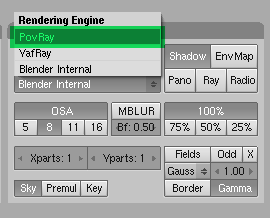
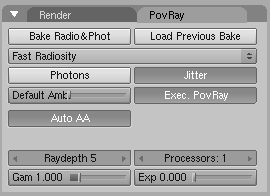
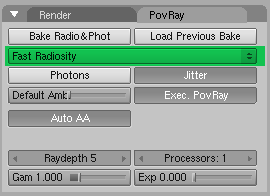
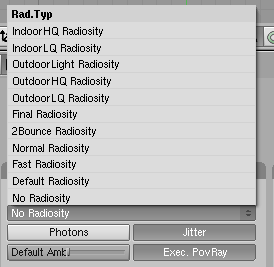
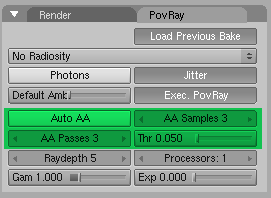
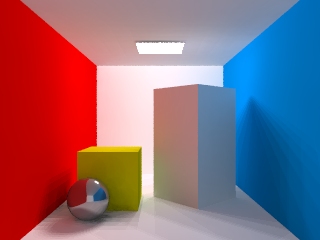
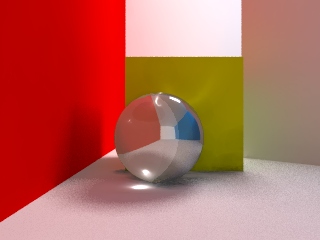
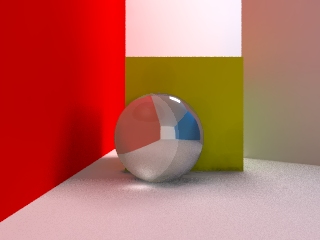
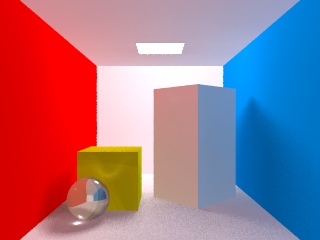
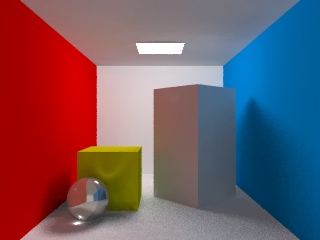
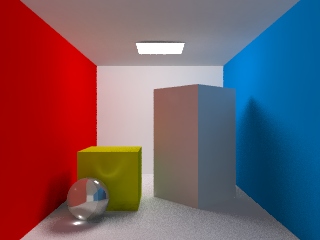
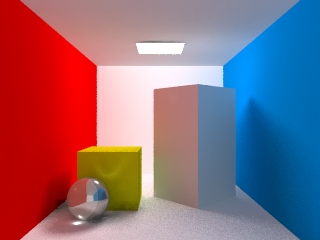
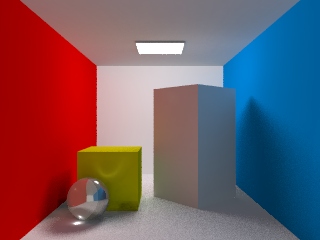
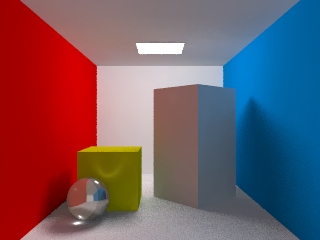
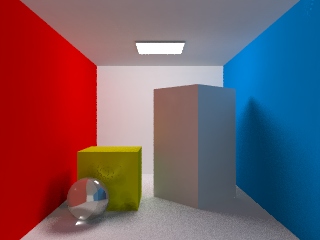
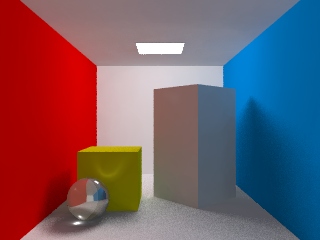
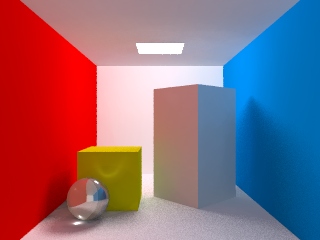







 Citar
Citar