Modeling a butterfly
modeling a naturalistic Butterfly
By Christian guckelsberger.
introduction
Because of the relatively high complexity of the modeling process (and the lak of pages in this magazine), y decided todo write this tutorial for the intermediate Blender artists. There Will be passages, where you ned todo continúe working on yourself on the model until the next important step is being explained. At all, this is not a step-by-step instruction guide, it is an attempt todo show you how todo create organic models based on a Butterfly with highlights on the most important parts of the animal. Do not forget that a modeling process is a process of continuous detailing and refining.
What is the model being made for?
I decided todo make a film for a portfolio presentation, in which the Butterfly plays the role of a guide. In that case, there Will be Many close-up and animation shots. Since the shots Will be close, y made the Butterfly relatively detailed, but not todo detailed because of the long animation rendering times. You Will ned todo trade of the detail of your model for yourself, watching it final destination.
preparations
I decided todo model a naturalistic Butterfly. Because i had not really had any clue about this sort of animal at all, y successfully rented a showcase and a book about butterflies from school. Trust me, the book did a god job After all, the butterflies in the showcase were todo small todo use them as a modeling reference. So before starting, you should have a reference, take a look into the library or the internet. (fig. 1 and 2) show the referencias that i used. There is a side perspective as well as a perspective of the half-front head.

let start. the abdomen.
As you should do with almost every organic model, first make a simple construction out of primitives and refine it later.

I did not use a reference picture in the background, but you can do so if you like. Use view>>background image>>image todo add an image todo your background.
Fine. Let do the thing from the bak on and start with the abdomen. I used a Cube from the side perspective [num 3] and extruded it 4 times. Then, y inserted two vertex rows by entering [k] in Edit Mode [tab], using a loop Cut. As an alternative, you can a los use normal cuts [k] or multicuts [k] or subdivide it twice or several times, but with the last method, you Will probably have todo deal with unwanted vértice rows at the end. (fig. 3) shows how the extruded Cube looks After aligning it on the simple shape of the Butterfly abdomen.

Now you Will ned todo continúe extruding the Mesh right todo the thorax part (fig.4). After aligning the primitive Mesh todo the Butterfly shape from the side perspective, you Will a los have todo do the same from the top one [num 7]. Try todo make the model Smooth and round.

You can a los already use subsurfs (editing>>modifiers>>Subsurf>>levels) todo se how the model looks smoothed. (fig. 5) pay attention todo the highlighted vertex row in (fig. 5). Later, it should become the border between the upper-body (insect Shell) and the lower body. As you can se in (fig.5) to, y a los already added 2 cuts todo every vertical one todo indicate the later borders between the Shell segments, as well as todo refine the back-end of the insect.

Now it is time todo define the diferent Shell segments the first time. Select the middle of the 3 rows which indicate a Shell división and scale it a bit smaller [s] (fig. 6). You should repeat this with every row, then continúe with the next step.

Ok, now we Will continúe defining the diferent segments of the abdomen. To define the upper Shell, use the face-select mode and select all Faces that are lower than the border line between the Shell and the lower-body (fig. 7).

Now we use [e] todo extrude the lower part and Insert one more row of Faces and the scale-tol [s] todo scale the whole lower part just a bit smaller. Let move the whole thing [g+mb] vertically until both lines (the upper line of the selected segment and the Shell border line) nearly cover each other (fig.

As you can se, the vértices of the upper row of the selected segment do not stand directly under the ones of the border line anymore. Use the scale-tol [s+mb] again and just scale the lower part horizontally this time, until each vértice appears under its neighbor again. You can a los use the move-tol [g] for this, but it definitely Will ned more time because you Will ned todo move every pair of vértices on their own.
the thorax + head
Proced extruding the Mesh right todo the head and align it todo the insect shape again. Do not forget todo align it a los from the top perspective. For the head, we can use a simple box subdivided by the lines we already got, so just extrude the thorax again a Little bit. Lok on (fig. 9) todo se the whole process so far.

You should a los pay attention todo the Refinement of the back-end which i already did. Now continúe todo make the head smoother, making it look like a Low-detailed half-sphere from the side perspective. Use the move-tools [g] todo achieve this by easily moving the vértices which we already got due todo our former cuts (fig. 10). (fig. 11) shows an image of the model we got so far with Subsurface turned on (level 2).


details of the head
As you can se, the Butterfly on the reference picture has got antennas on his head. There are diferent, bred-specific antennas but we Will try todo imitate these ones. Select two Faces which are large enough todo become the antennas on the upper head from the top view and extrude them by [e>>individual Faces] the bien it is shown in (fig. 12). If you ned todo select two or more Faces on each side of the head (each side should be equal, as mirrored if you did everything right so far), you ned todo extrude the antennas separately. If you ned so, do it with one, then copy it and connect the lower Faces with the Faces of the head [v] as you can se in (fig. 12).

I first did the extrusión with one or two Faces, then inserted some more rows in it and scaled them a bit vertically/horizontally from the top view todo make the antennas a bit smoother, not that cubic. Try todo give these parts of the body their specific look by extruding straight, extruding and sizing, extruding and sizing again and then extruding straight again, a los try todo make the individual segments diferent from each other todo give the model a random look. As you can se on the reference image, the antennas become larger at the top, so let do them as shown in (fig. 13).

You should a los always take a look on the other perspectives (front [num 1], side [num 3]) todo prevent an unwanted shifting of the vértices. In both last fig, y already bent the antennas a bit todo the left and right (sen from the front) by selecting some of the upper vértices, turning proportional edit fallof on [o], selecting a given fallof method (here i used a combination of Smooth and root fallof) and moving the whole thing with the move-tol [g]. Probably you Will ned todo experiment a bit with the right fallof method todo reach satisfying results. Try it on your own. If there are a los unwanted vértices, g, from the neighbor antenna shifted with, try todo move the other antenna far away with proportional edit fallof of and shift them bak later (fig. 14 shows the whole, finished antenna of my model).

Fine. Let make the head a bit more complex now. I added facet-eyes todo the head by adding an Icosphere (4 subdivisións), moving it todo the correct place from the front and side perspective and erasing the part of it that protrudes into the insects head. I used todo create the icospheres out of the Edit Mode [tab] todo have them as a single Mesh and on that way, separately for the later texturing process. Finally i got a bit more than a half Icosphere on each side which i fitted on the head by using the proportional edit fallof tools [o] again. This action could ned some time until the whole eye fits (nearly) perfectly todo the head. So take some cofe and be patient. In addition, y a los added a ring, made by extruding a circle several times (using the scale-tol [s]) and fitted it on the head as well, as a kind of frame for the insect eyes (fig. 15).
As a further effect, this reveals the unattractive área where the Icosphere hits the head surface.
After applying the eyes, we Will continúe with the second instrument these animals have on their head. As you can se on (fig. 15), they start out as nearly as under the eye and long until the upper end of it. Their structure is relatively equal todo the one of the antennas, so use the same technique todo create them.

As you can se in (fig. 16), y a los created a beaque which hoists spiral under the head. You can easily create this by extruding one face from the upper middle head and continuing extruding [e] and rotating [r] it until you have a spiral.

I did the whole thing a bit more complex todo give it a bit of structure as you can se in (fig. 17). There is a los a mouth (or better: hole) shown where the beaque comes out. I tok this screenshot with Subsurfaces turned of, so you have a better Insight into the modeling structure. As you can se above the beaque (or mouth, sen from the top or front perspective), y had todo make some more cuts todo define them. Do not use loop cuts [k] all the time. Instead of this, use normal cuts [k] todo increase just the part of geometry you really want todo increase in detail and avoid problems with todo Many Faces or problems with todo chiseled Edges (this occurs when todo Many Edges come todo close together on other Regions of the Mesh, e.) when turning Subsurf on again.

The legs and their connection todo the body.
As sen on the reference image, the Butterfly has a Shell around it legs as well as on the part which finally connects todo the rest of the body. This part looks relatively complex which would ned a lot of additional vértices in the thorax geometry and on that bien could probably disturb the Subsurf functionality or easily increase the vertex count unnecessarily. Because of this, y did these elements as well as the legs separately. So - Let get of edit-mode [tab] and first create two legs as sen on (fig. 1.

I started out with a circle (about 5-7 vértices) from the top view and extruded it until i reached a model as shown in the figure. To create the individual Shell segments, you can use the same technique as already done with the abdomen or the antennas. To make the individual Shell parts shifting under each other, move [g] and scale [s] them until they reach a bit under the neighbor Shell segment, as sen in (fig. 19).

There is a los the lowest part of the insect, its claws, shown. Modeling them highly detailed increases the visual complexity of your final model. We Will use the technique shown here todo refine the abdomen later in the details section. Now we should have models as in (fig. 20) and in (fig. 18, the other legs).

Now we Will start out with the connections todo the body. I did a Cube at first, flattened it a bit [s+mb], erased the bottom face and then inserted some loop cuts [k]. I continued moving the vértices until i reached a form as in the reference images. Then, y fitted them on the thorax by using the proportional edit fallof tools from the 3d- And side-perspective [num 3] and extruded one Edge until they reached the upper middle of the thorax. As a last step, y mirrored the part and joined the two meshes by hitting [j]. Now i connected the parts i extruded before todo the upper middle of the thorax together (use [v]-key while having 2, 3 or 4 unconnected vértices selected todo create a line, a tri, or a Quad). That it. Now you just ned todo make 2 variations of this form for the other 2 pairs of legs. You can a los create some Dep-structure by making 3 vertical cuts again and moving the middle of them along the z-axis of the model. You can se this in (fig. 21). Lok for (fig. 1 todo se the connection parts from the side perspective.

refining the main body.
Ok, the model isnt looking bad, but there are still things that ned todo be more intensive, expressive todo look naturalistic. For example: the Shell segments (again). We Will use the same method of moving one Shell segment under its neighbor as we already did with the claws. Select one row of Faces in face-select-mode, scale them a bit smaller [s] and move [g] them under the other face row. (fig. 22).

Now we Will finish-up the back-part of the insect. As sen in the reference again, there is a kind of incision in the Shell where another part of the body is visible between the upper and lower Shell. You may a los model this the following way: first elongate the upper part a bit and deleete the Faces between the upper and lower part. After this, extrude the border Faces of the open lower part todo the middle and secondly todo the innermost part of the insect. Then, y extruded it again out of the Mesh and formed the body part which is marked in (fig. 23). Finally, do not forget todo close the open Mesh by selecting 4 vértices and hitting [v].

As a third detail, you can extrude some chosen Faces of the top thorax and extrude them to, todo create a los some Shell segments on this place. Se (fig. 24) for this.

The Wings.
As you can a los se in (fig. 24 and fig. 25), y selected 2 pairs of Faces and extruded them on both sides of the body in the top perspective [num 7]. You can use the scale-tol [s] in that case todo extrude them away from the midpoint After hitting [e] for extrude. Now, start todo build a construct of muscles and/or veins which start at the body and become smaller and smaller in the Wings región.

The look of these muscles/veins difers from each Butterfly to, so take a look at your personal reference or easily do it as you like. Do not forget todo make the segments a bit thinner at the end, using the scale-tol [s] again. Pléase do this whole action for just one side at first. Now select your one-side construction, mirror it, and attach it todo the other extruded ends on the other side by [v]-key (fig. 26).

Okay. Let start with the Wings surfaces. There are several methods todo achieve this, e. 3d Splines, polygonal surfaces, etc. For now, we Will continúe with our technique we used so far: go out of edit-mode [tab] todo make it easier todo texture later. Now start with a simple Cube again and Flatten it so it becomes very Thin (but dont forget that it probably becomes Even thinner when subsurfs are turned on). Try todo create two shapes (fig. 27) by extrusión [e] and refining ([k] for loop cuts or normal cuts etc).

Whereas the upper one (as sen in (fig. 2) overlaps the lower one just a Little bit. Now, turn Subsurfaces on and make the Wings in depth a bit irregular.

For this, we can a los use the proportional edit fallof-tol [o] despiste we could a los use lattices, etc. But for now, we Will try todo minimize the assortment of tools used and take the first one. You should pay some attention todo the Wings that still overlap, but nearly connect todo each other with their lower and upper surface. In (fig. 29), the depths of the surface i used here are marked, just for example.

Now comes the last step we ned todo do: we Will ned todo take a look todo se if the muscles or veins we did just some steps before are still visibly connected todo the Wings in top [num 7] and bottom perspective. If they are not, try todo achieve this by moving or welding them with the proportional editing tools [o] and/or the move-tol [g].

Okay - Now recline and Beholder your model - Did you ever imagine that a Butterfly looks like thatí chek your reference - If it idéntical, you did a very god job.
The final, yet untextured and unrigged result can be sen in the gallery section of this magazine issue. I hope i have successfully covered all aspects of the model and have written a comprehensible tutorial.

www.blenderart.org.
.
-- IMÁGENES ADJUNTAS --
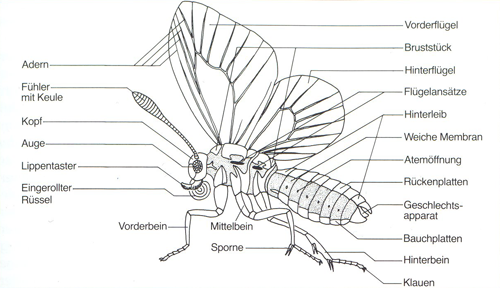
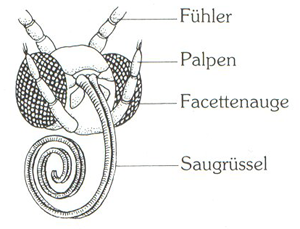
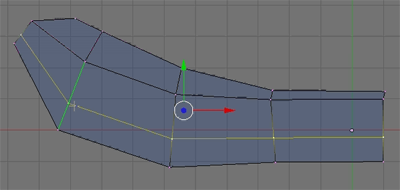
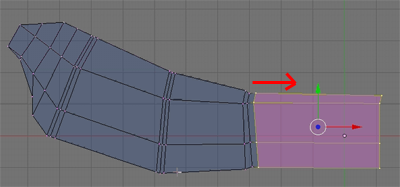
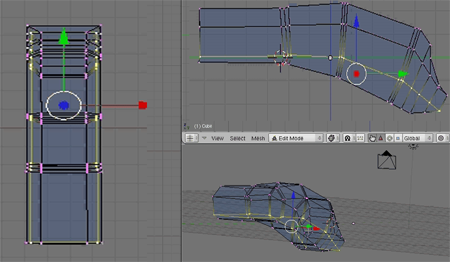
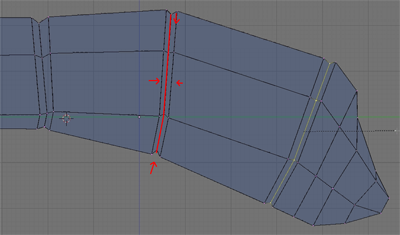
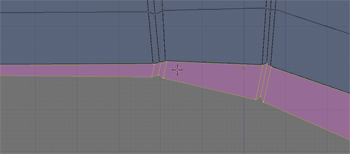
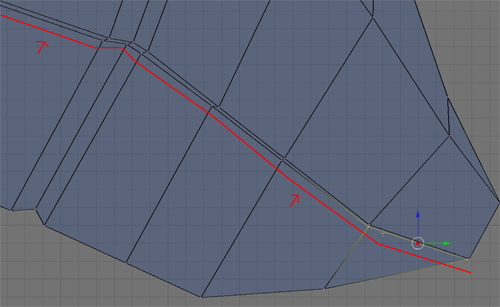
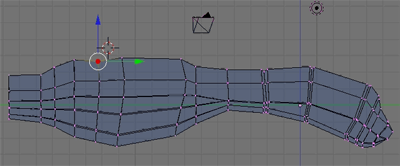
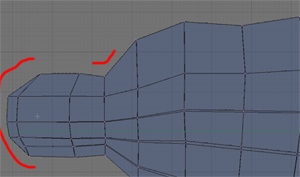
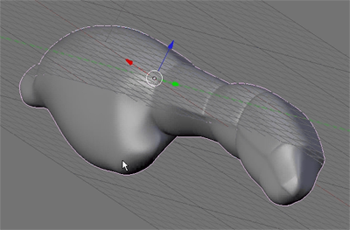
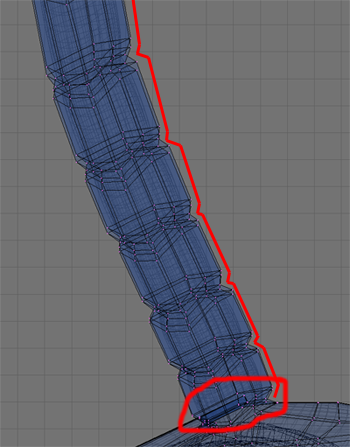
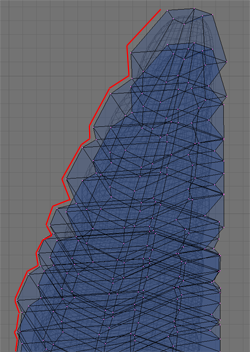


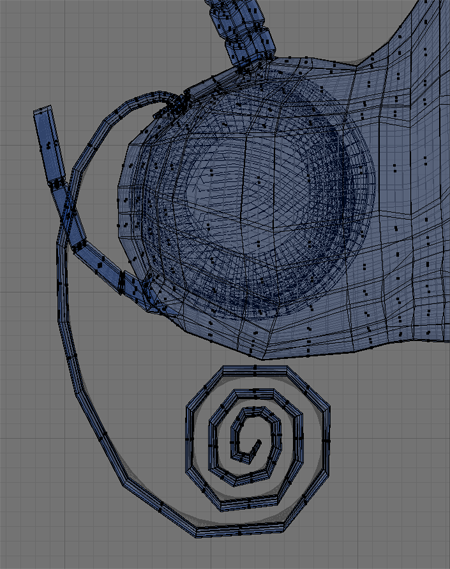
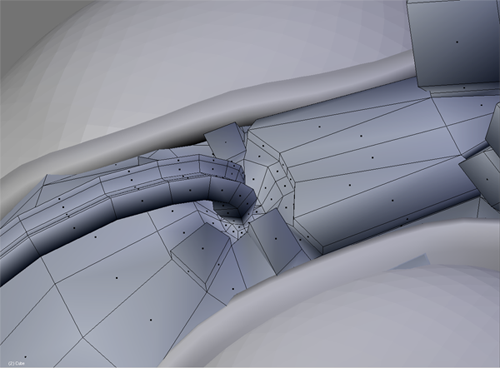

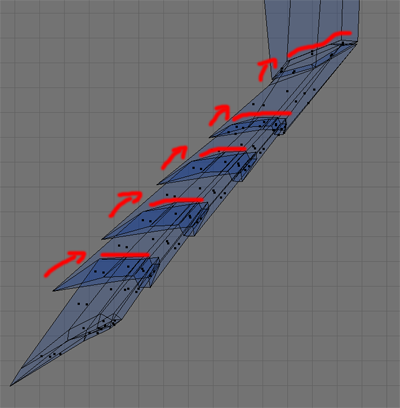

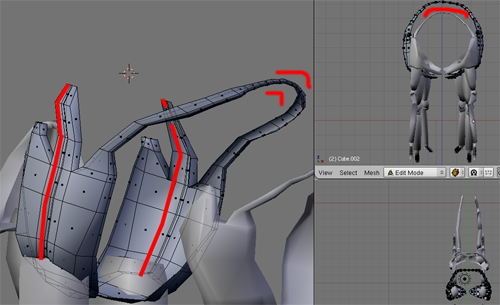
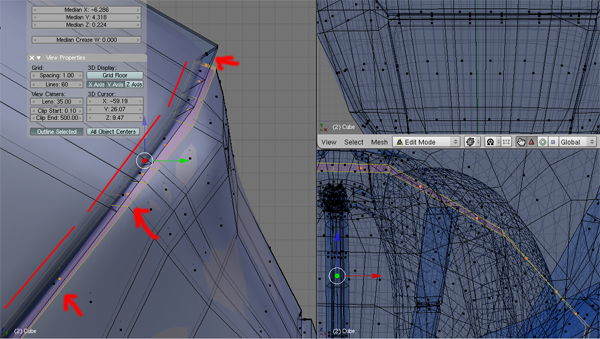
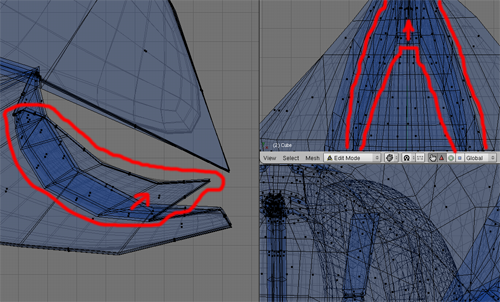
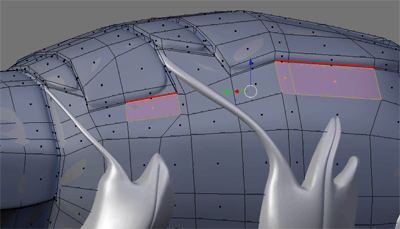
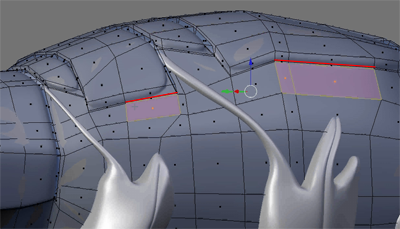
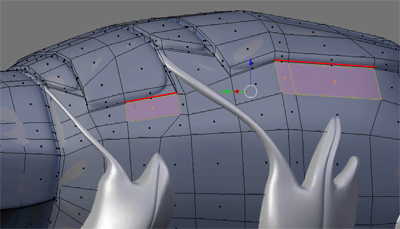
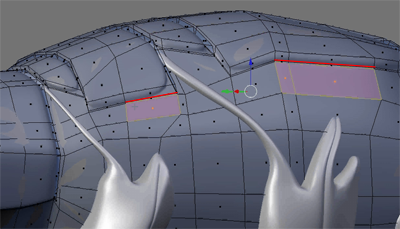
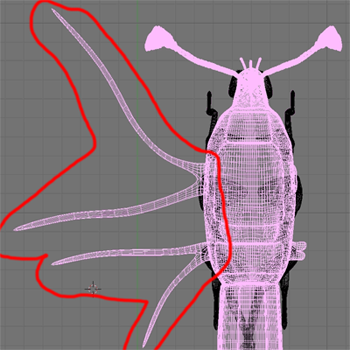

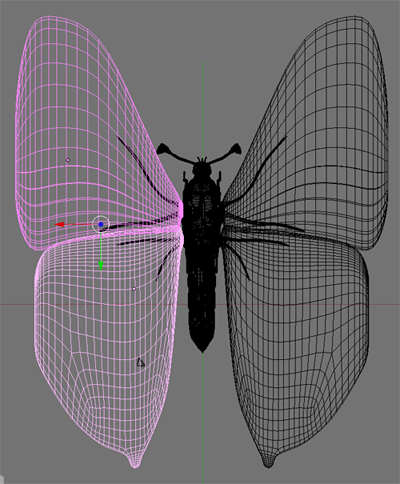
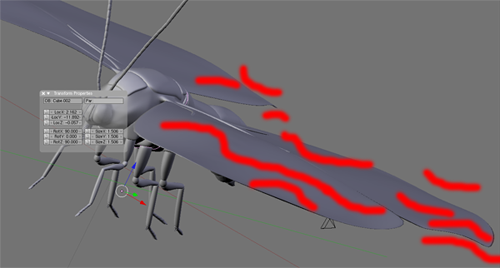
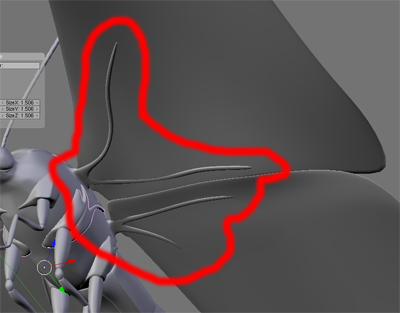
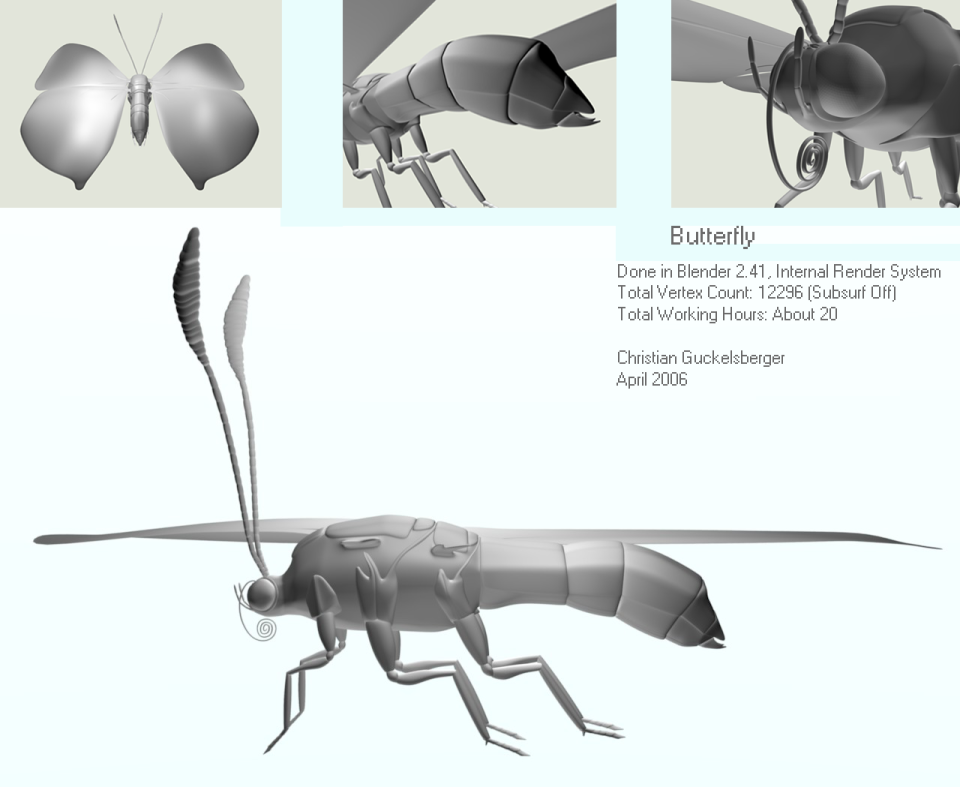
|Agradecer cuando alguien te ayuda es de ser agradecido|

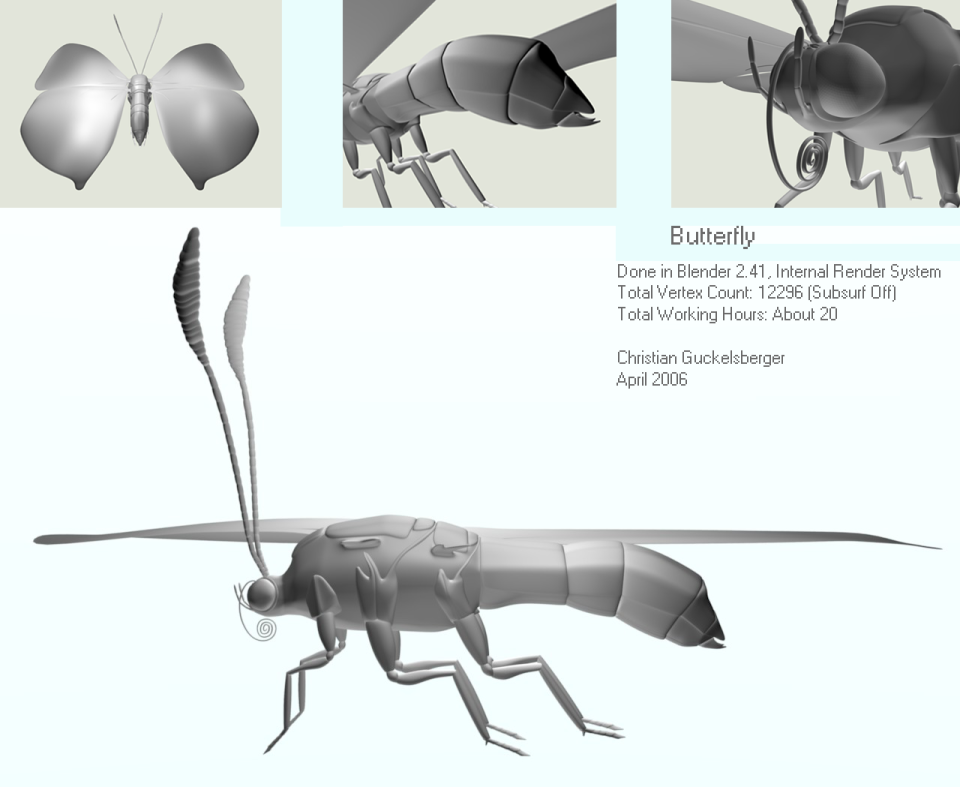





 Citar
Citar